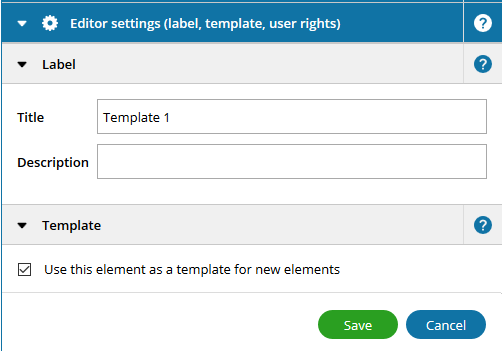
To create a new element template start by creating a standard element and edit it so that it fits the way you would like your new template to look like. At this point you can also set which properties you would like to make available to restricted users; for more details please see the chapter on user rights . Now navigate to the Editor settings tab in your element's properties dialog, enter a Title for the template, and then check the Use this element as a template for new elements checkbox.
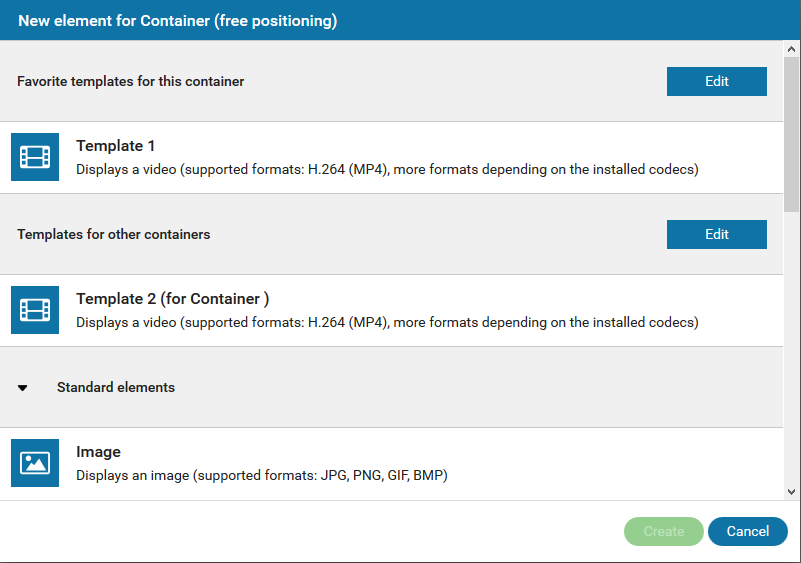
Your new template will now be listed under Favorite templates for this container when adding a new element to the container containing the element the template was based on; when adding an element to a different container the template will be listed under Templates for other containers (only for users with full access).
Please note:
To delete an element template you need to open the "New element for container" dialog, and press the "Edit" button. This will display buttons next to custom element templates that you can click to remove the element template.
To delete an element template you need to open the "New element for container" dialog, and press the "Edit" button. This will display buttons next to custom element templates that you can click to remove the element template.