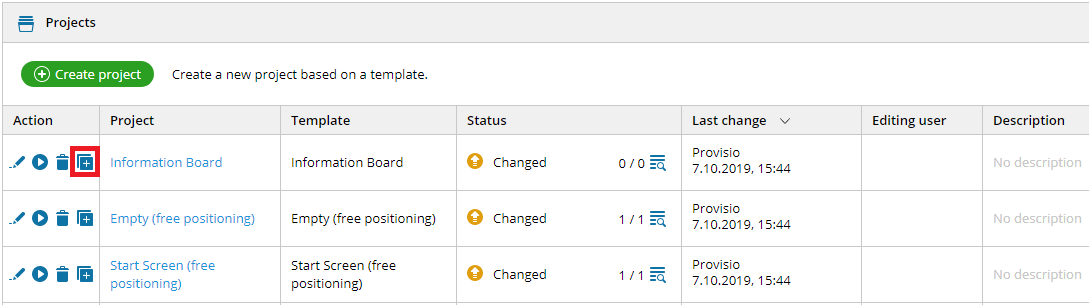To copy an element, you must select the corresponding element (e.g. in the Overview) and then press the button Copy in the main toolbar or the element toolbar. Then select the container in which you want to paste the copied element.

With pressing the Paste button the copied element is inserted into the selected container. Alternatively, you can use the keyboard shortcuts Ctrl + C (Copy) and Ctrl + V (Paste). If no container element is selected when pasting, the clipboard content is pasted into the container content layer.
The content is removed from the clipboard as soon as you log out, delete elements or clear the cache of the browser! Restricted users are only allowed to copy elements, if they are allowed to edit them. More information on the topic of rights can be found in the chapter User rights.
1.2 Copy and insert pages
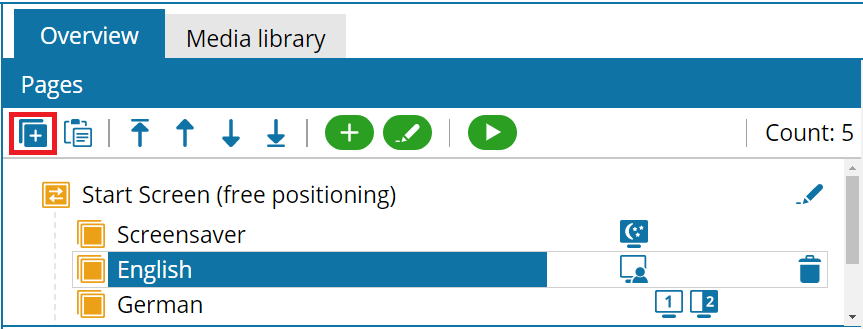
To copy a page, select the corresponding page in the Pages section of the Overview and then press the Copy button in the Page Toolbar.
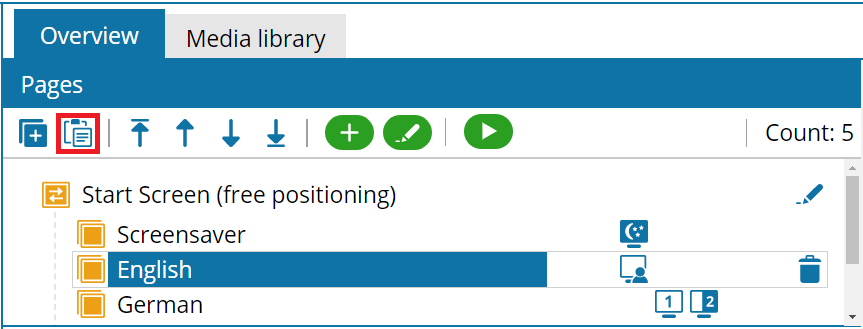
Then press the Paste button in the Page Toolbar to paste the copied page (also across projects) into a project again.
Please note:
The keyboard shortcuts Ctrl + C (Copy) and Ctrl + V (Paste) are only working for selected elements and not for pages. If you want to re-use an element or a page that you have edited to your liking, you can also create an template based on your edited element or page. For more information please see the chapter Element templates.
1.3 Copy projects