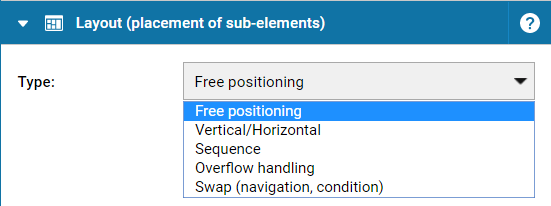Using the layout type Free positioning, elements within the container can be freely positioned and are arranged in layers. When inserting new elements into a container with free positioning, the elements within the container are centered. With the help of the Position options X and Y in the Settings section of the inspector you can position elements precisely. You can also move selected elements using the keyboard's arrow keys. In addition, it is possible to move elements with the help of the mouse (drag and drop), whereby the elements are shifted in 5 px steps. Pressing the Alt key simultaneously leads to a shifting in 1 px increments.
In addition, the following help functions for aligning elements are available in the free layout, which are offered as buttons in the main toolbar and as shortcut keys :
- Maximize (Alt + M): With the help of the maximize button, the selected element is maximized and centered on the size of the parent container.
- Center: The center button is used to center the selected element relative to the parent container.
- Center horizontally (Alt + H): The center horizontal button is used to position the selected element horizontally centered.
- Center vertically (Alt + V): The center vertical button is used to position the selected element vertically centered.