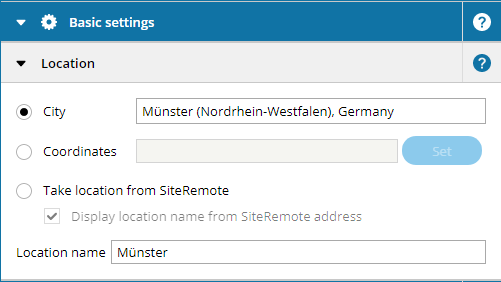The weather display widget allows you to display location-based weather information/forecasts for the day. Additionally you can enable an interactive popup showing the forecast for the next up to 4 days.
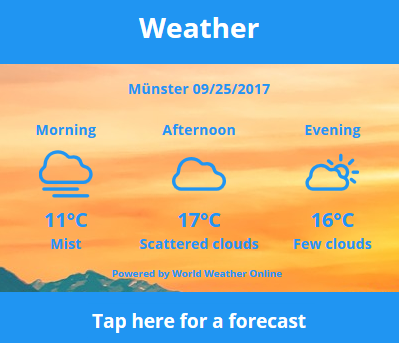
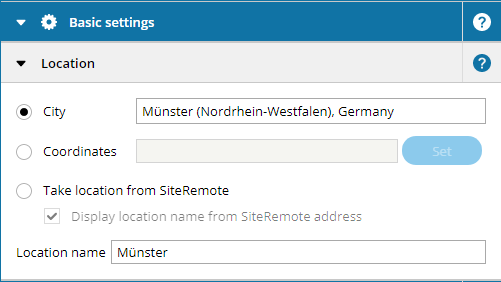
There are 3 options to tell the weather display which location it should use:
- City: Simply enter the name of your city here. While you are typing, you will be presented with a list of suggestions that you can select correct one from.
- Coordinates: You can set the precise location by typing in longitude and latitude (e.g. 48.135125, 11.581981).
- Selecting the Take location from SiteRemote option causes the weather display to use the machine location that has been set in SiteRemote. The weather display requests the location information dynamically, so changes you make to the location information in SiteRemote are quickly reflected in SiteCaster.
The location display name will be updated each time you specify one of the first two options. It can be manually changed after that.
Please note:
If you wish to use the "Take location from SiteRemote" option, you need to check the "Transfer machine information to client" option in SiteRemote.
The parameters listed under the
Weather appearance tab allow you to modify the layout and other design elements of the weather display.
- Temperature units: Choose whether you want the temperature displayed in degrees Celsius or Fahrenheit.
- Colors: Adjust the style of the weather display by setting a primary and secondary color.
- Date: Enable/Disable the date being show in the weather display. Additionally you can select your preferred language and format for the date.
- Weather display: You can choose between displaying detailed weather for the current day only (separated into morning, noon, and evening) or showing general info for today plus a forecast for tomorrow.
- Text settings: You can adjust the font and font styles here, and select where the data provider watermark should be shown.
- Notification text: Here you can edit the text that is shown when the machine can not retrieve current data from the weather data provider.
- Forecast dialog: You can enable the forecast dialog that users can access by clicking on the weather display. You can adjust various options like setting the number of days the forecast should span, as well as adjusting the layout, colors, etc. of the popup window..
Please note:
Weather data is provided by an external third-party provider. We (PROVISIO) can therefore not guarantee that your client machines will always be able to retrieve current data.