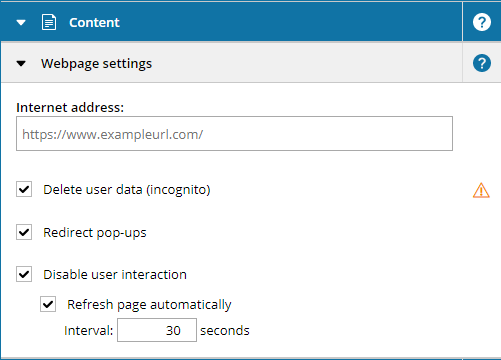To display the web contents, it is useful to enter the full Internet address with the protocol (for example https: //). If a URL is entered without a protocol, the http:// protocol is used automatically. It is also possible to display locally stored webpages on the client. We recommend to save the pages in the SiteKiosk directory (.. \ sitekiosk \ html).
By activating the checkbox
Delete user data, the webpage element is operated in the incognito mode. As a result, when you enable the screen saver or restart SiteKiosk, all user data from the last session are deleted. When the checkbox is deactivated, all cookies and temporary internet files are permanently retained on the system.
1.3 Redirect pop-ups
When the checkbox
Redirect pop-ups is activated, links that are actually to be opened in a new tab or window are opened in this web page element. If you disable this option, these links will be completely blocked and will not work.
1.4 Disable user interactions
Enabling the
Disable user interaction option blocks the interactivity of the Webpage element. After activating this function, neither within the web page element can be navigated, nor can any other interaction be executed in it. The use of scrollbars that may be displayed is also prevented in this case.
1.5 Refresh page automatically
When the option
Refresh page automatically is activated, the displayed webpage is periodically reloaded in the time specified under Interval. Without the option
Refresh page automatically, the content of the page element is not reloaded until the
idle timeout will be activated.
Please note:
A webpage element is not a complete browser, is not possible to navigate back through an additional button. If you need the additional Back button, you have to display the web page in a pop-up under Linked Document. More ways to control a web page element can be found here. Webpage elements can not be inserted into the background layer of page templates. For technical reasons Webpage elements are not displayed in the preview.