The text element allows you to easily integrate text into your project and adjust various layout options for it.
Text
1. Text - Properties
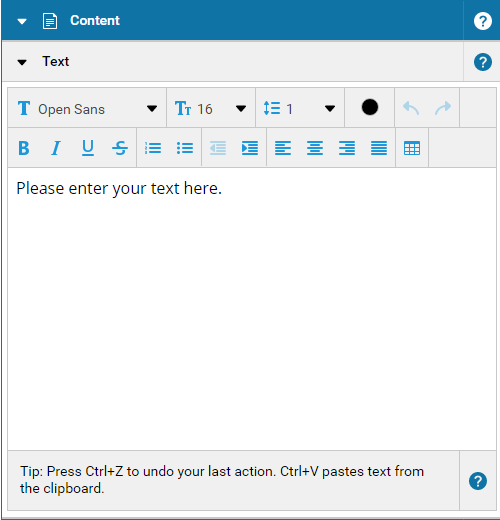
| Available keyboard shortcuts: |
|
| Ctrl + C |
Copy selected text to the clipboard |
| Ctrl+ X |
Cut out selected text and save it to the clipboard |
| Ctrl + V |
Paste text from clipboard |
| Ctrl + A |
Select all |
| Ctrl + Shift + Left |
Select word left of cursor position |
| Ctrl + Shift + Right |
Select word right of cursor position |
| Ctrl + Z |
Undo last input |
| Ctrl + Y |
Restore last input (undo last undo) |
| Ctrl + B |
Format currently selected text as bold |
| Ctrl + I |
Format currently selected text as italics |
| Ctrl + U |
Underline currently selected text |
See also